Changing Player Shape & Colors
With Playart Pro you have complete control over the shape and coloring of your players and their playart (routes, passes, coverage, etc.).
Playart coloring is defined by the theme that you choose for your play or formation and you can specify your own custom playart colors by creating a custom theme and assigning it to your play or formation.
Initial player colors are also specified by the theme you choose but you can override those colors for an individual player or the entire team using a player’s waypoint menu.
Changing Player Shape
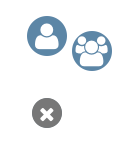 Change a player’s shape by choosing from their waypoint menu then to change just this player’s shape or to change the shape for all players on the team.
Change a player’s shape by choosing from their waypoint menu then to change just this player’s shape or to change the shape for all players on the team.
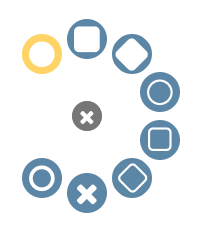
Pick from the next menu and you’re presented with a selection of available shapes for the player/team with the current shape for the current player highlighted in yellow.
Click a new option to change the shape of the target player(s).
Changing Waypoint Shape
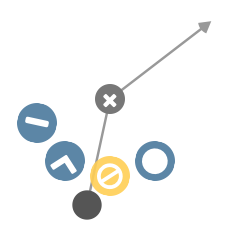 Change a waypoint’s shape by clicking on from their waypoint menu then from the next menu.
Change a waypoint’s shape by clicking on from their waypoint menu then from the next menu.
You’ll see a menu of available shapes with the current shape highlighted in yellow. Choose a new shape or to remove the current shape.
A waypoint shape will use the route color defined for the player.
Changing Player and Team Colors
Like changing player shape, access the menus for changing player colors by choosing from the player’s menu then to change just this player’s colors or to change the colors for all players on the team.
Here’s an overview of the various options and what colors they edit:
| Button | Changes |
|---|---|
| Change player shape/color | |
| Change team shape/color | |
| Change shape | |
| Change colors | |
| Change number/label text or color | |
| Change route color | |
| Change border color for , and shapes | |
| Change filled color for , and shapes | |
| Change filled color for , and shapes | |
| Set rainbow colors |